You are now all set to begin pair programming with Sangam. If all the previous installation and setup steps have been completed successfully, you should be able to see two buttons - "K" and a wheel button. Press "K" to establish a connection to Syncshare.

All participants in the pairing session must be connected first before they can drive. If the connection is successful, then your drive button will get enabled, and the tooltip should read "Start Driving".

CAUTION : Only after all members of the pairing
session are logged in can you drive. If someone logs on during a session,
the drive control is taken out, and
it has to be re-established.
To start driving, simply press the drive button. The drive button will getdisabled for all participants, except the driver - for whom it will change color and the tooltip will read "Stop Driving".

The driver can open a file of his choice (in the project that has been chosen in Sangam Preferences). He can type in java code, save it, and all this will be transmitted over the network.
The program can also be run over the network. There are two ways to do that:
[1] Click on the "run.." button which will display 'Sangam launch configuration'
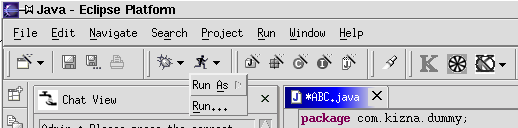
Create a new configuration or choose old saved one.
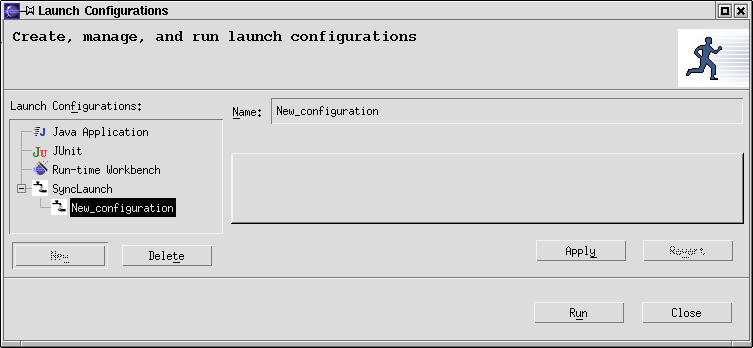
After this you can just click on the 'Run' icon or choose menu Run --> Run last launched to launch any other application.
[2] Click on "Run As" --> Sangam Syncrun

In a typical pair programming scenario, you would want to chat and code, switching frequently. If you are the driver, you would probably like to have your chat view in the same position as the navigation pane, and be able to switch b/w navigation and chat as you like. (Refer to the Installation & Setup instructions on how to get your chat view).
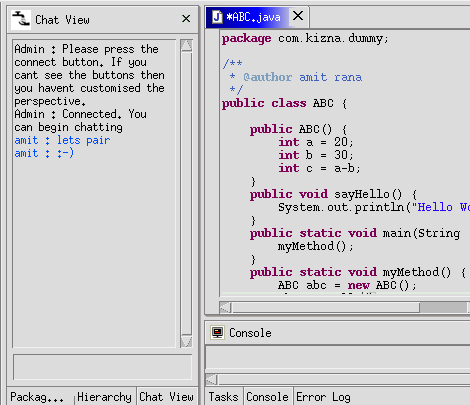
Note the Package Explorer tab which you can choose to navigate through your project, and just as easily switch back to your chat view.